Lorex likes to keep it local and expandable when it comes to security footage storage. Our recorders and devices use Surveillance Hard Drives or microSD cards that are automatically programmed to start re-writing the oldest footage with the newest once it becomes full. So the more storage you have, the longer your footage remains available to you. Here's a step-by-step guide to help you increase your storage.
You're about to leave Lorex.com to visit Lorex For Business — your destination for exclusive pricing, bulk discounts, and other partner benefits tailored for businesses like yours!
 Best Price Guarantee
Best Price Guarantee
 No Monthly Fees
No Monthly Fees
 Customer Support
Customer Support